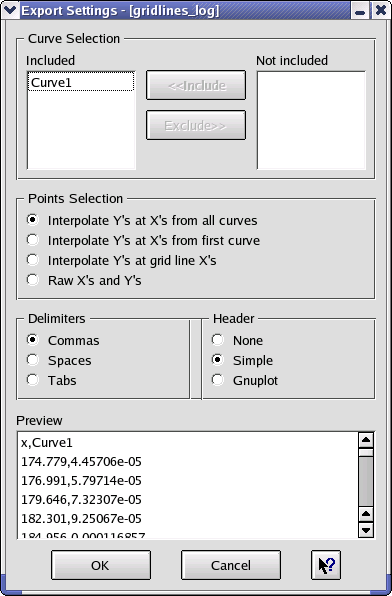Engauge Digitizer - Export Setup Dialog
Engauge Digitizer - Export Setup Dialog Engauge Digitizer - Export Setup Dialog
Engauge Digitizer - Export Setup DialogThe Export Setup dialog is very powerful, so that exported files can can be easily imported into other tools such as Excel and Gnumeric.
Only curves may be exported, so this dialog ignores all measures.
Every curve will be exported by default. To prevent a curve from getting exported, select the curve name and then click on the Exclude button. Clicking on the Include button will return the curve to the export list.
The curves are exported as a set of points. The user may control which points are exported. X values from all curves, just the first curve, or from the grid lines may be selected, and corresponding Y values will be calculated. The raw X and Y values can also be selected, although this format is typically less useful to other applications.
Between each two fields (or entries) in the export file, there is a delimiter. The type of delimiter may be selected in this dialog, so the exported file can be easily read into another application. Examples of delimiters are commas, spaces and tabs.
By default, a simple header line is inserted at the top of each exported file. This header line contains the names of each column of data. Such popular spreadsheet programs as Excel and Gnumeric can read the column names from the simple header line. The header line can be removed, or slightly changed for compatibility with Gnuplot. If you want complete Gnuplot compatibility, spaces should be used as delimiters.
An example of the export setup for a simple document is shown below: